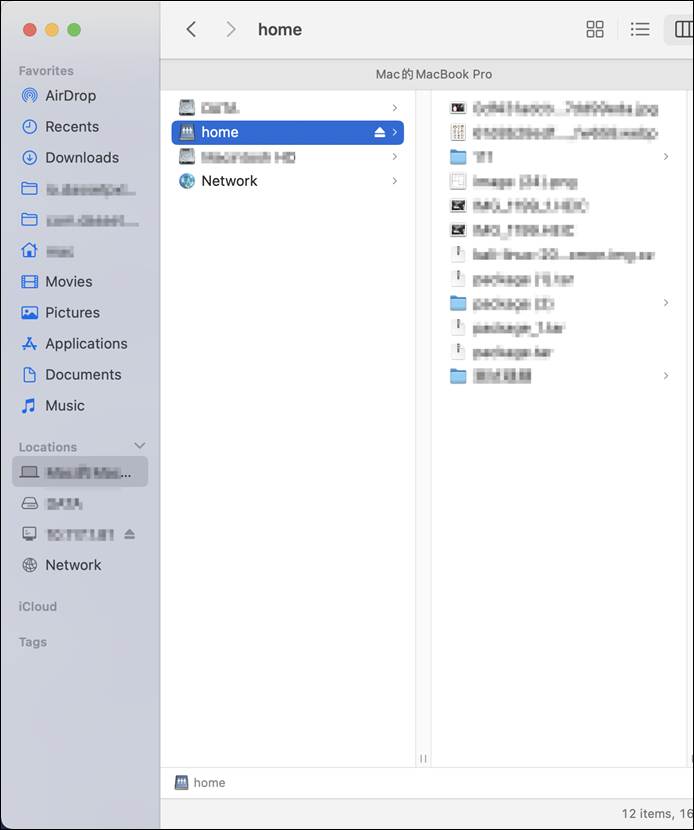Samba
The Weline Pro edge device supports the Samba protocol, allowing you to connect from computers, smart TVs, and other devices to access files stored on the device.
① Enable/Disable Samba: Turn Samba service on or off.
② Network Discovery: Allow your Weline Pro edge device’s Samba service to be discovered via LAN scanning.
③ Account: Your Samba login account.
④ Alias: Set an alias for Samba, which can later be used as the login username.
⑤ Set Password: Define the login password for Samba access.
⑥ Samba Access Path: Specify which directories on the Weline Pro device can be accessed via Samba.
⑦ About Samba: Provides a tutorial on how to connect to the Weline Pro device’s Samba service from Windows or macOS.
Note: If your Weline Pro device does not frequently change networks, it is recommended to configure a static IP address. This ensures that the Samba service is always accessible at the same IP within the LAN.
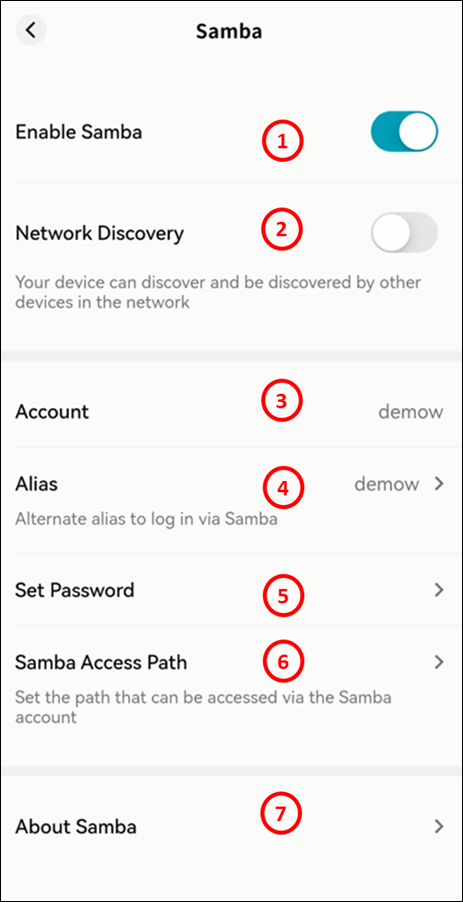
Windows Connection to Samba
Access via Network Discovery
When " Visible in LAN Scan" is enabled on Smart DAS, the device will appear automatically under the Network section in File Explorer.
Simply double-click the DAS icon and enter your username and password to log in.
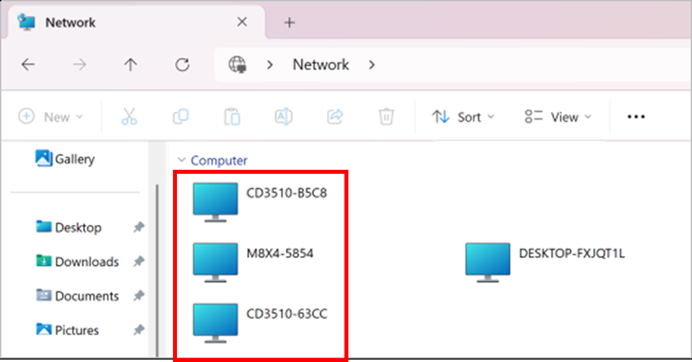
Map as a Network Drive
- Open File Explorer, type \[Weline Pro device IP address] in the address bar, and press Enter.
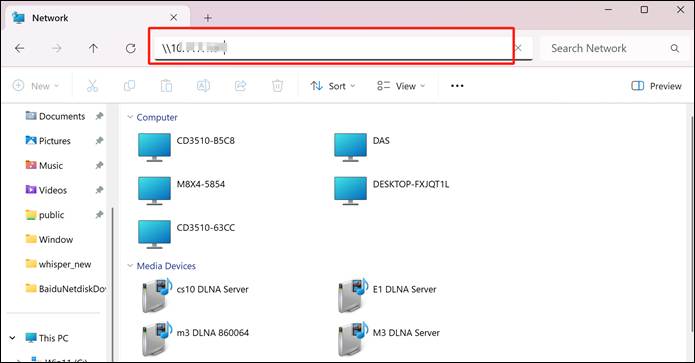
- When prompted, enter your username and password, then click OK.
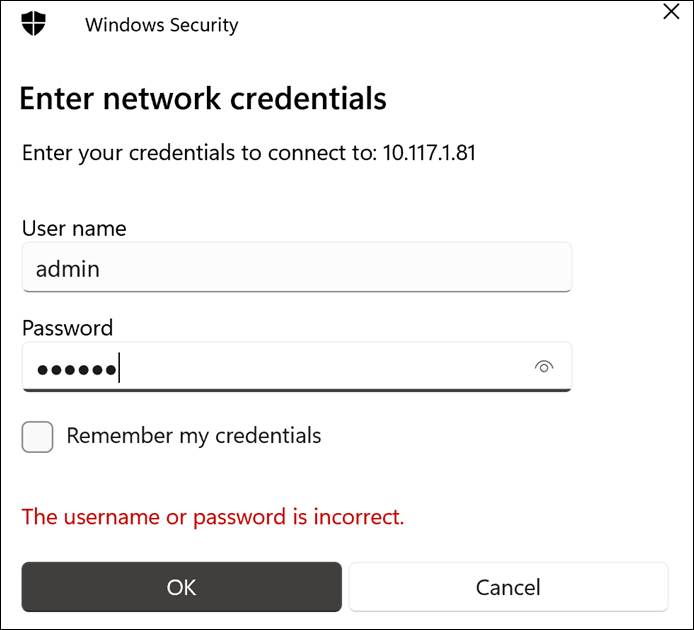
- Once authenticated, File Explorer will display all folders accessible under your Weline Pro account.
- home: Your personal space on Smart DAS.
- public: The public space accessible to all users on Smart DAS.
- Other directories: Shared group spaces that your account has joined on Smart DAS.
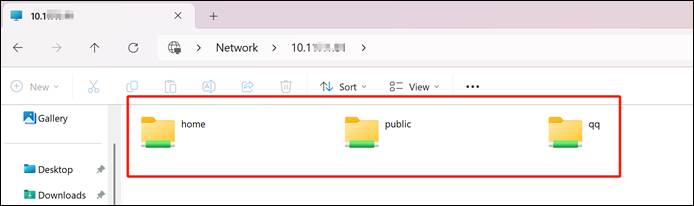
- Right-click the folder you access frequently, and select Map network drive....
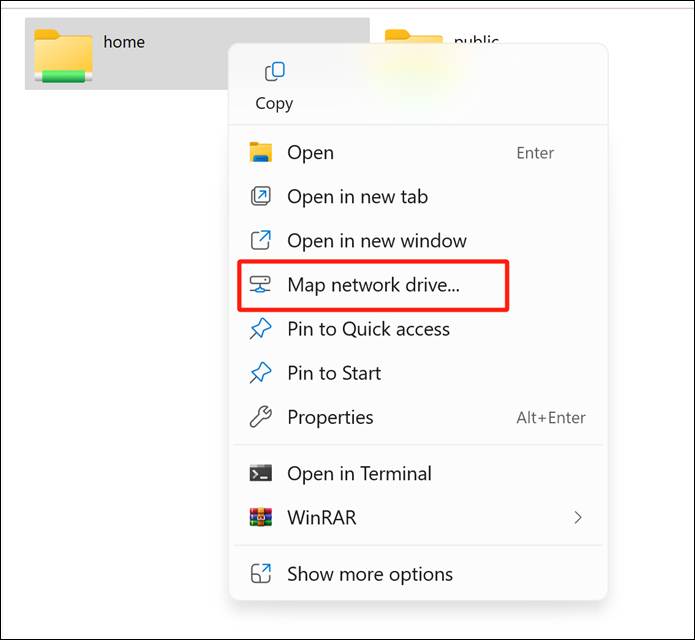
- Choose an available drive letter, check Reconnect at sign-in, and click Finish.
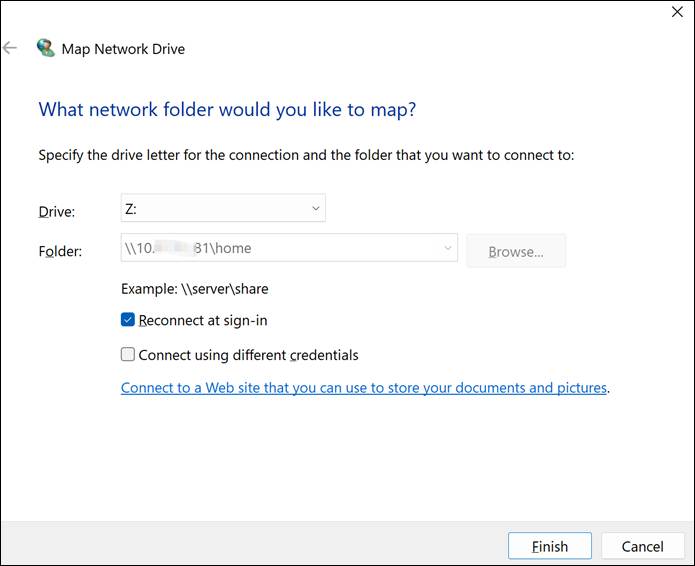
- The mapped network drive will now appear under This PC, allowing quick access to shared files on your Weline Pro Edge Device.

macOS Connection to Samba
- Open Finder > Go > Connect to Server.

- In the server address field, enter:
smb://Smart_DAS_IP_address
(The Samba application interface will display your current IP address.)
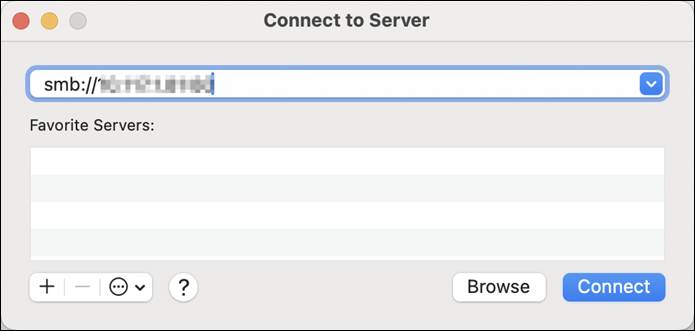
Click Connect > Select Registered User
Enter your Samba username and password and click Connect.

- Select shared directories to access:
- home (Personal space)
- public (Public space)
- Group spaces (if available)
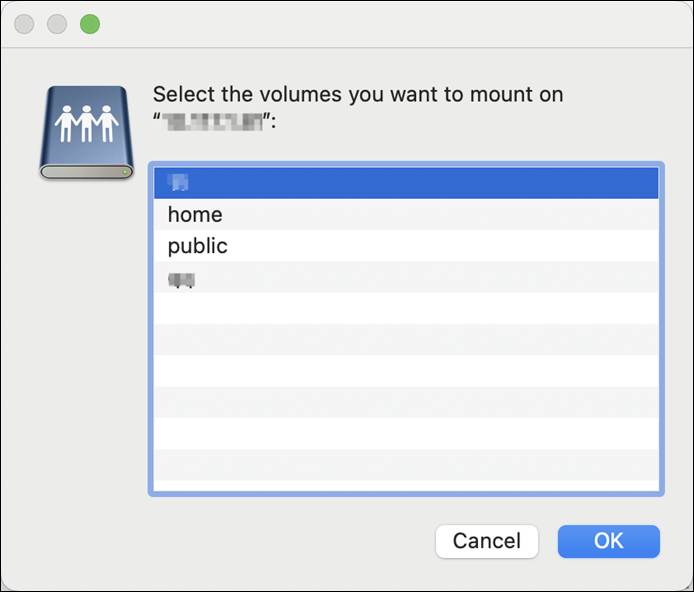
- Quick access setup: Drag frequently used folders to the "Locations" section in Finder's sidebar